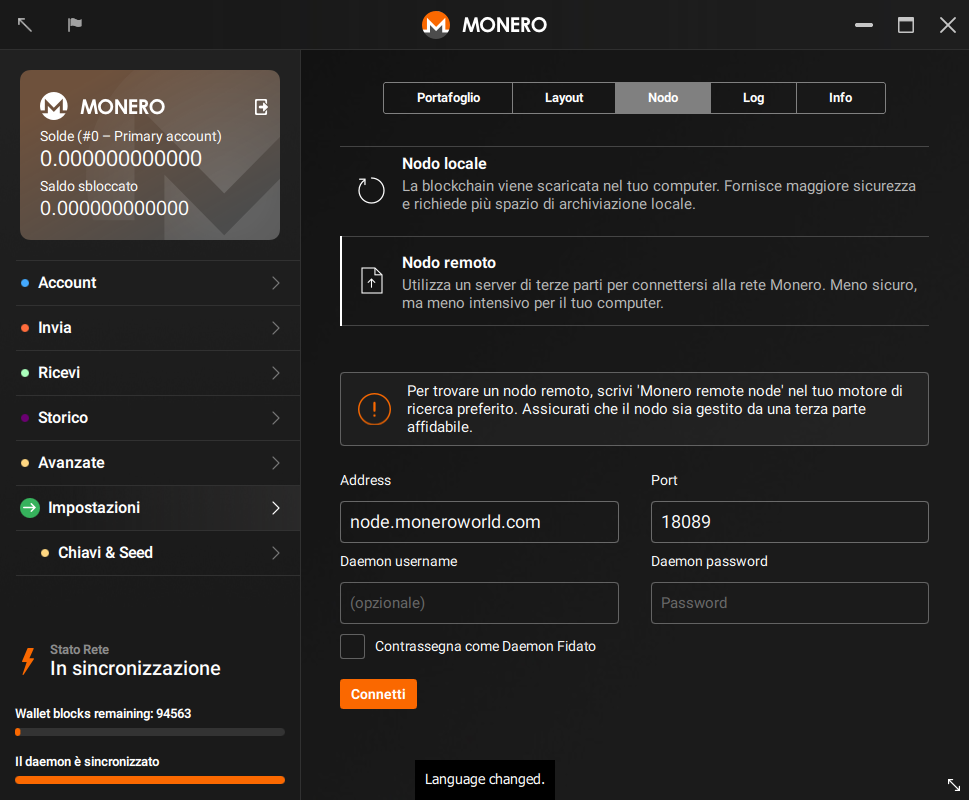This new approach doesn't require version numbers and make easier for contributors to understand the status of the document. There are only 3 states: - Outdated: The page is outdated and might not work as expected - Untranslated: The page needs to be translated - Translation outdated: The page is translated, but the original (English) document has been updated To mark a guide as outdated, we change the boolean of the front matter entry 'outdated' in /resources/user-guides/GUIDE. If 'False', the guide is updated. If 'True' all versions of the guide (English included) will show a warning at the bottom of the page. The other 2 states are related to the status of the translated pages and we control them from the language-specific user guides: /_i18n/LANG/resources/user-guides/GUIDE. At the top of the page a snippet will include 2 parameters: - translated: "yes" if the page is translated, "no" if it's not. - translationOutdated: "yes" if the translation is outdated, "no" if it's not This new system aims to be simpler than the precedent, avoiding to compare versioning numbers and using a higher level system instead (yes, no, True, False). I also removed the middle way status 'only minor changes', because if there are only minor changes that don't affect the usability of the guide, we don't need to point it out. The old system was complex and people didn't use it. These changes will hopefully make things easier for translators and other contributors.
1.3 KiB
{% include disclaimer.html translated="no" translationOutdated="no" %}
Finding a node
First things first, you need to find a node to connect to! moneroworld.com has some great resources for finding nodes. One of the easiest methods would be to use a node run by moneroworld, but they have a tool for finding random nodes too.
Connecting to the node from the GUI wallet
After you enter your password for your wallet, you will see a pop up that will give you the option to "use custom settings". Click on it. You will then be
sent to the "Impostazioni > Nodo" page in the GUI. At this point you could choose 'Remote Node' see four text boxes labeled "Address", "Port", "Daemon username" and "Daemon password". Fill the address of the node that you want to connect to. This address might look like node.moneroworld.com or it could look like any old ip address. Then fill the "Port" box with the node's port. The default port is 18081 but if you are using a random node the port that is used will vary. The port for node.moneroworld.com uses 18089. Optionnaly, fill the username and password if your remote note requires them.