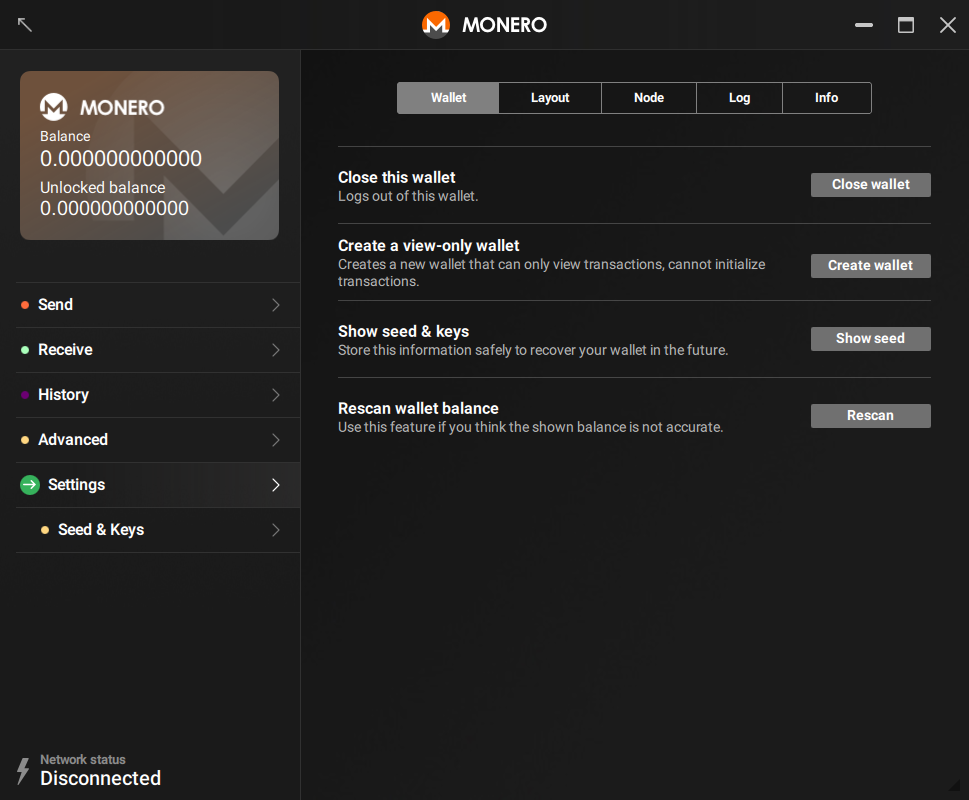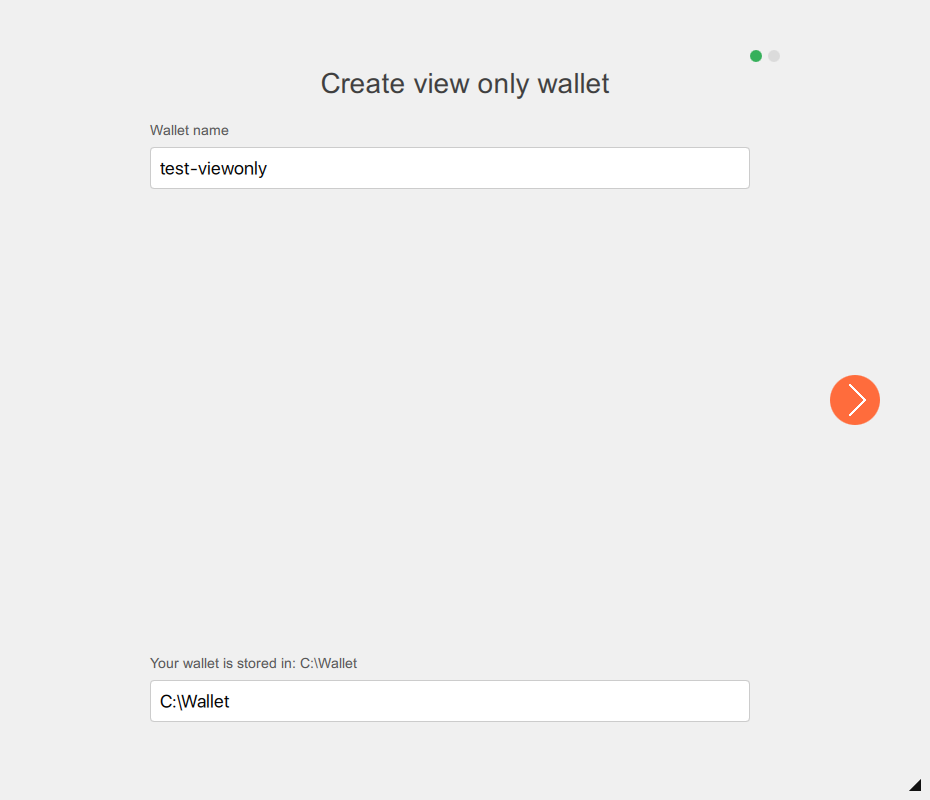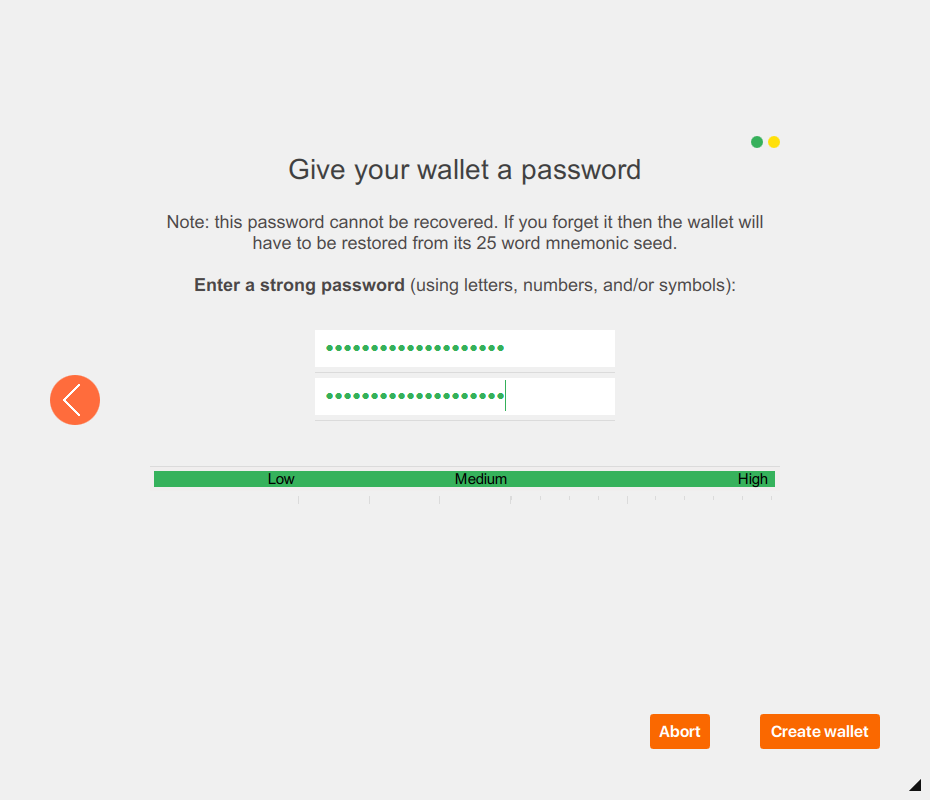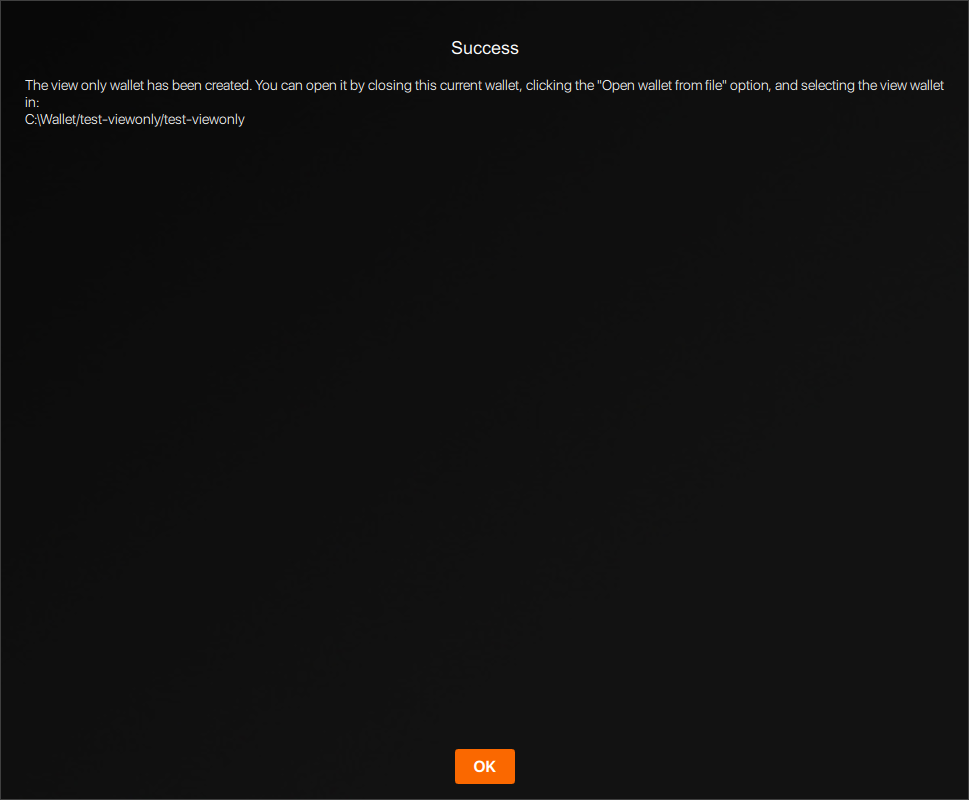This new approach doesn't require version numbers and make easier for contributors to understand the status of the document. There are only 3 states: - Outdated: The page is outdated and might not work as expected - Untranslated: The page needs to be translated - Translation outdated: The page is translated, but the original (English) document has been updated To mark a guide as outdated, we change the boolean of the front matter entry 'outdated' in /resources/user-guides/GUIDE. If 'False', the guide is updated. If 'True' all versions of the guide (English included) will show a warning at the bottom of the page. The other 2 states are related to the status of the translated pages and we control them from the language-specific user guides: /_i18n/LANG/resources/user-guides/GUIDE. At the top of the page a snippet will include 2 parameters: - translated: "yes" if the page is translated, "no" if it's not. - translationOutdated: "yes" if the translation is outdated, "no" if it's not This new system aims to be simpler than the precedent, avoiding to compare versioning numbers and using a higher level system instead (yes, no, True, False). I also removed the middle way status 'only minor changes', because if there are only minor changes that don't affect the usability of the guide, we don't need to point it out. The old system was complex and people didn't use it. These changes will hopefully make things easier for translators and other contributors.
1.7 KiB
{% include disclaimer.html translated="no" translationOutdated="no" %}
A view-only wallet can only see which incoming transactions belong to you. It can not spend any of your Monero, in fact it can't even see outgoing transactions from this wallet. This makes view-only wallets particularly interesting for
- Developers writing libraries to validate payments
- End users validating incoming transactions to cold wallets
Creating A View-Only Wallet
You can create a view-only wallet from any existing wallet.
CLI
Open an existing wallet or create a new one using monero-wallet-cli. In the wallet, type address and viewkey to display the wallet's address and secret viewkey. Type exit to close the wallet.
Next, create your view-only wallet by typing monero-wallet-cli --generate-from-view-key wallet-name. The last argument will be your new wallet's file name. You will be prompted for Standard address and View key by the wallet. Paste in your original wallet's address and secret view key. Next, enter and confirm a password for your new wallet and you're done.
GUI
Open an existing wallet or create a new one using monero-wallet-gui. In the wallet, go to the Settings > Wallet page:
Click on Create a view only wallet > Create wallet, then give it a name and a storage location before clicking the Right arrow:
Give your view-only wallet a strong password and confirm it before clicking on Create wallet:
Optionally, double-click the Success windows to copy the message, then click OK to close it: