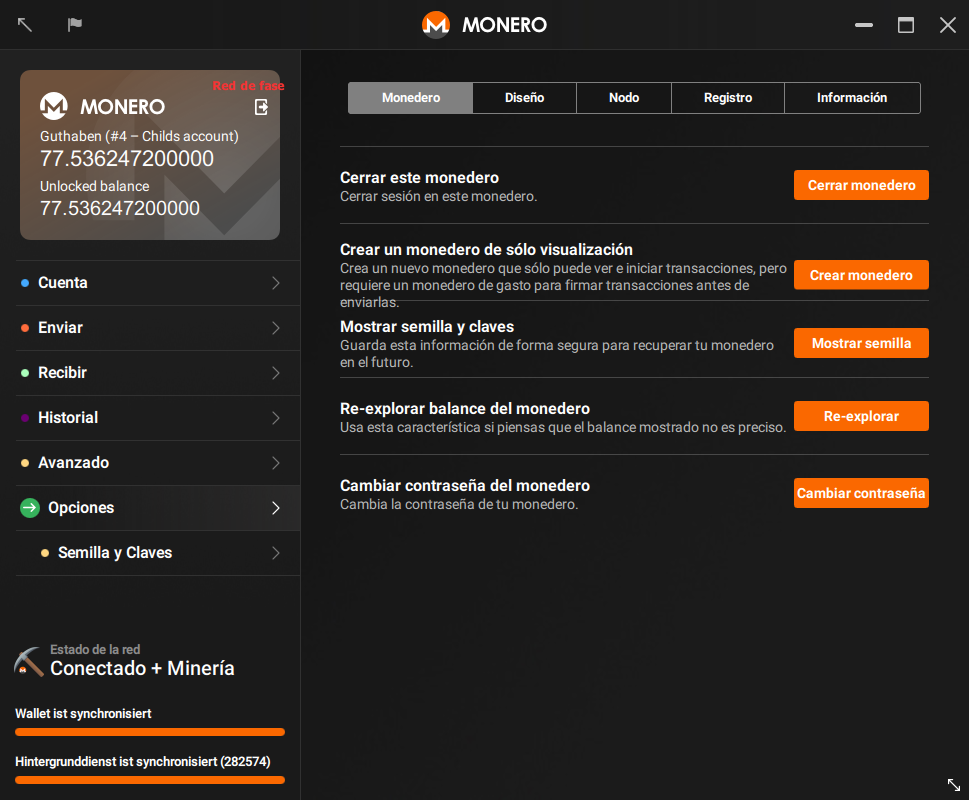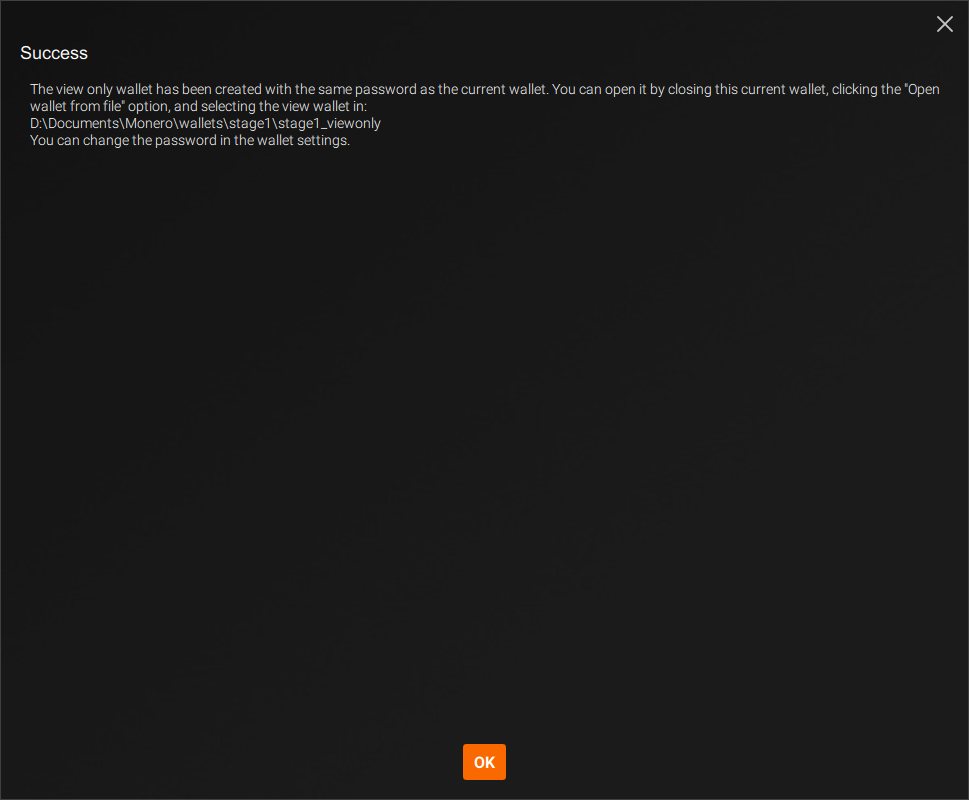This new approach doesn't require version numbers and make easier for contributors to understand the status of the document. There are only 3 states: - Outdated: The page is outdated and might not work as expected - Untranslated: The page needs to be translated - Translation outdated: The page is translated, but the original (English) document has been updated To mark a guide as outdated, we change the boolean of the front matter entry 'outdated' in /resources/user-guides/GUIDE. If 'False', the guide is updated. If 'True' all versions of the guide (English included) will show a warning at the bottom of the page. The other 2 states are related to the status of the translated pages and we control them from the language-specific user guides: /_i18n/LANG/resources/user-guides/GUIDE. At the top of the page a snippet will include 2 parameters: - translated: "yes" if the page is translated, "no" if it's not. - translationOutdated: "yes" if the translation is outdated, "no" if it's not This new system aims to be simpler than the precedent, avoiding to compare versioning numbers and using a higher level system instead (yes, no, True, False). I also removed the middle way status 'only minor changes', because if there are only minor changes that don't affect the usability of the guide, we don't need to point it out. The old system was complex and people didn't use it. These changes will hopefully make things easier for translators and other contributors.
1.8 KiB
{% include disclaimer.html translated="yes" translationOutdated="no" %}
Un monedero de visualización solamente puede ver qué transacciones de entrada te pertenecen. No puede utilizar nada de tu Monero, de hecho ni siquiera puede ver las transacciones de salida del monedero. Esto hace a los monederos de sólo visualización interesantes para
- Desarrolladores escribiendo librerías para validar pagos
- Usuarios finales validando transacciones de entrada para monederos de almacenamiento en frío
Creando un Monedero de Visualización
Puedes crear un monedero de visualización de cualquier monedero existente.
CLI
Abre un monedero existente o crea uno nuevo usando monero-wallet-cli. En el monedero, escribe address y viewkey para mostrar la dirección del monedero y la clave secreta de visualización. Escribe exit para cerrar el monedero.
A continuación, crea tu monedero de visualización escribiendo monero-wallet-cli --generate-from-view-key wallet-name. El último argumento será el nuevo nombre de tu monedero. Se te preguntará por un Standard address y View key por el monedero. Pega la dirección original de tu monedero y la clave secreta de visualización. A continuación, ingresa y confirma una contraseña para tu nuevo monedero y estarás listo.
GUI
Abre un monedero existente o crea uno nuevo usando monero-wallet-gui. En el ejemplo, ve a la página de Opciones > Monedero
Haz clic en Crear un monedero de sólo visualización > Crear monedero, the wallet will be created within the same directory and using your current password.
Opcionalmente, haz doble clic en la ventana Éxito para copiar el mensaje, y haz clic en OK para cerrarlo: