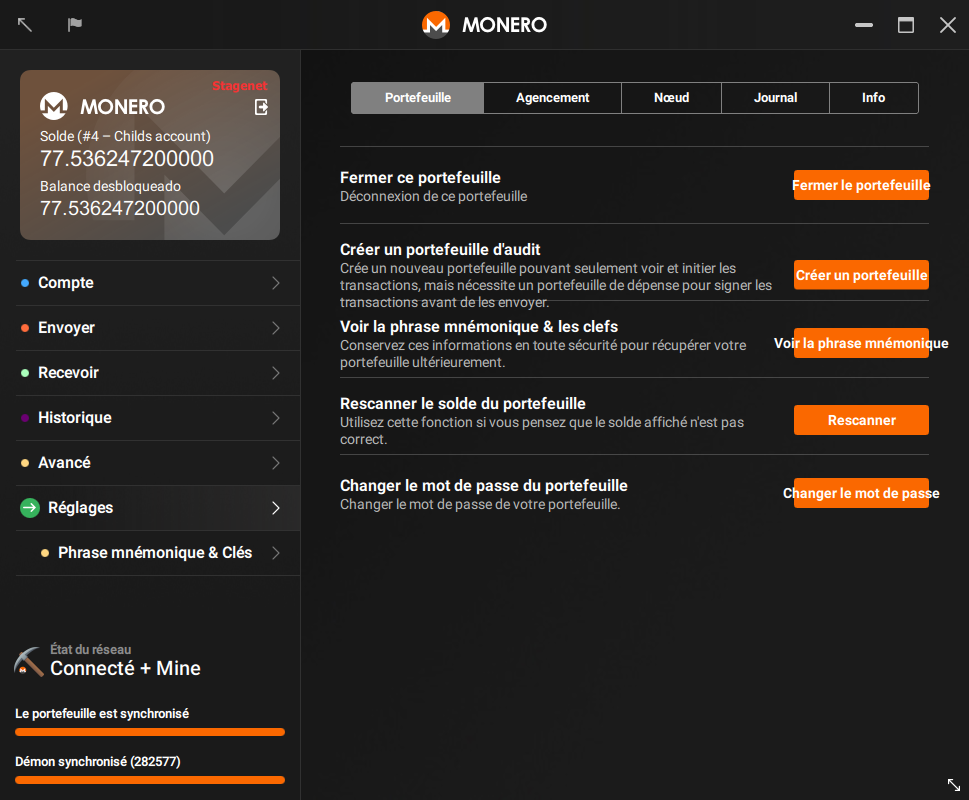This new approach doesn't require version numbers and make easier for contributors to understand the status of the document. There are only 3 states: - Outdated: The page is outdated and might not work as expected - Untranslated: The page needs to be translated - Translation outdated: The page is translated, but the original (English) document has been updated To mark a guide as outdated, we change the boolean of the front matter entry 'outdated' in /resources/user-guides/GUIDE. If 'False', the guide is updated. If 'True' all versions of the guide (English included) will show a warning at the bottom of the page. The other 2 states are related to the status of the translated pages and we control them from the language-specific user guides: /_i18n/LANG/resources/user-guides/GUIDE. At the top of the page a snippet will include 2 parameters: - translated: "yes" if the page is translated, "no" if it's not. - translationOutdated: "yes" if the translation is outdated, "no" if it's not This new system aims to be simpler than the precedent, avoiding to compare versioning numbers and using a higher level system instead (yes, no, True, False). I also removed the middle way status 'only minor changes', because if there are only minor changes that don't affect the usability of the guide, we don't need to point it out. The old system was complex and people didn't use it. These changes will hopefully make things easier for translators and other contributors.
1.9 KiB
{% include disclaimer.html translated="yes" translationOutdated="no" %}
Un portefeuille d'audit ne peut que voir quelles transactions entrantes vous appartiennent. Il ne peut pas dépenser vos Moneroj, en fait il ne peut même pas voir les transactions sortantes de votre portefeuille. Cela rend le portefeuille d'audit particulièrement intéressant pour :
- Les développeurs écrivant des librairies de validation de paiements ;
- Les utilisateurs validant les transactions entrantes sur des portefeuilles froids.
Créer un portefeuille d'audit
Vous pouvez créer un portefeuille d'audit depuis n'importe quel portefeuille existant.
CLI
Ouvrez un portefeuille existant ou créez en un nouveau en utilisant monero-wallet-cli. Dans le portefeuille, tapez address et viewkey pour afficher l'adresse et la clef privée d'audit du portefeuille. Tapez exit pour fermer le portefeuille.
Ensuite, créez votre portefeuille d'audit en tapant monero-wallet-cli --generate-from-view-key nom-du-portefeuille. Le dernier argument sera le nom du fichier de votre portefeuille. Vos adresse standard (Standard address) et clef d'audit (View key) vous seront demandées par le portefeuille. Collez l'adresse originelle de votre portefeuille et la clef privée d'audit. Puis, appuyez sur la touche Entrée et confirmez un mot de passe pour votre nouveau portefeuille afin de terminer l'opération.
GUI
Ouvrez un portefeuille existant ou créez en un nouveau en utilisant monero-wallet-gui. Dans le portefeuille, allez à la page Réglages > Portefeuille :
Cliquez sur Créer un portefeuille d'audit > Créer un portefeuille, le portefeuille sera créé dans le même répertoire et en utilisant le mot de passe actuel.
Optionnellement, double-cliquez sur la fenêtre de Succès pour en copier le message, puis cliquez sur OK pour le fermer :