Add demo video
9.1 KiB
Introduction
Monerod GUI is a desktop application that provides a graphical user interface (GUI) for installing, updating, and interacting with the Monero daemon (monerod). This tool simplifies the process of managing a full Monero node, enabling users to run, configure, and monitor monerod without needing to use the command line.
Demo
https://github.com/user-attachments/assets/c4a50d2f-5bbb-48ac-9425-30ecc20ada7c
Features
1. Simple Monerod Setup
- Automatically downloads and installs the latest version of
monerodbased on your operating system (Windows, macOS, Linux). - Provides configuration options for running
monerodwith custom parameters (e.g., enabling testnet, fast block sync, blockchain pruning).
2. Seamless Updates
- Automatically checks for new
monerodreleases. - One-click updates to the latest version, keeping your node secure and up-to-date.
3. Interactive Control Panel
- Start, stop, and monitor the status of the Monero daemon from an intuitive control panel.
- Configure important
monerodsettings like RPC access, logging level, concurrency, and more from the GUI.
4. Real-Time Log Monitoring
- Displays real-time
monerodlogs in a clean, readable format, helping users track sync progress, transactions, and errors. - Offers log filtering for easier monitoring of specific events or errors.
5. Network and Connectivity Monitoring
- Detects whether your current connection is over Wi-Fi and provides feedback on network stability.
- Supports external bind confirmations and allows for easy configuration of RPC access control for enhanced security.
6. Cross-Platform Support
- Monerod GUI automatically detects the operating system and selects the appropriate
monerodversion to download. - Available for Windows, macOS, and Linux.
7. Customizable Installation
- Users can choose the installation directory for
monerod, allowing for greater flexibility in managing the software on different systems.
Usage
- On the first run, Monerod GUI will detect your operating system and prompt you to download the appropriate version of
monerod. - Once installed, you can start the Monero daemon with one click and configure various settings like testnet mode, fast sync, and more.
- Monitor real-time logs to keep track of blockchain synchronization and transaction details.
Getting Started
Clone this repository locally:
git clone https://github.com/everoddandeven/monerod-gui.git
Install dependencies with npm (used by Electron renderer process):
npm install
There is an issue with yarn and node_modules when the application is built by the packager. Please use npm as dependencies manager.
If you want to generate Angular components with Angular-cli , you MUST install @angular/cli in npm global context.
Please follow Angular-cli documentation if you had installed a previous version of angular-cli.
npm install -g @angular/cli
Install NodeJS dependencies with npm (used by Electron main process):
cd app/
npm install
Why two package.json ? This project follow Electron Builder two package.json structure in order to optimize final bundle and be still able to use Angular ng add feature.
To build for development
- in a terminal window -> npm start
Voila! You can use your Angular + Electron app in a local development environment with hot reload!
The application code is managed by app/main.ts. In this sample, the app runs with a simple Angular App (http://localhost:4200), and an Electron window.
The Angular component contains an example of Electron and NodeJS native lib import.
You can disable "Developer Tools" by commenting win.webContents.openDevTools(); in app/main.ts.
Project structure
| Folder | Description |
|---|---|
| app | Electron main process folder (NodeJS) |
| src | Electron renderer process folder (Web / Angular) |
Browser mode
Maybe you only want to execute the application in the browser with hot reload? Just run npm run ng:serve:web.
Included Commands
| Command | Description |
|---|---|
npm run ng:serve |
Execute the app in the web browser (DEV mode) |
npm run web:build |
Build the app that can be used directly in the web browser. Your built files are in the /dist folder. |
npm run electron:local |
Builds your application and start electron locally |
npm run electron:local:dev |
Builds your application and start electron locally (DEV MODE) |
npm run electron:build |
Builds your application and creates an app consumable based on your operating system |
Your application is optimised. Only /dist folder and NodeJS dependencies are included in the final bundle.
E2E Testing
E2E Test scripts can be found in e2e folder.
| Command | Description |
|---|---|
npm run e2e |
Execute end to end tests |
Note: To make it work behind a proxy, you can add this proxy exception in your terminal
export {no_proxy,NO_PROXY}="127.0.0.1,localhost"
Debug with VsCode
VsCode debug configuration is available! In order to use it, you need the extension Debugger for Chrome.
Then set some breakpoints in your application's source code.
Finally from VsCode press Ctrl+Shift+D and select Application Debug and press F5.
Please note that Hot reload is only available in Renderer process.
Donating
Please consider donating to support the development of this project.
Monero
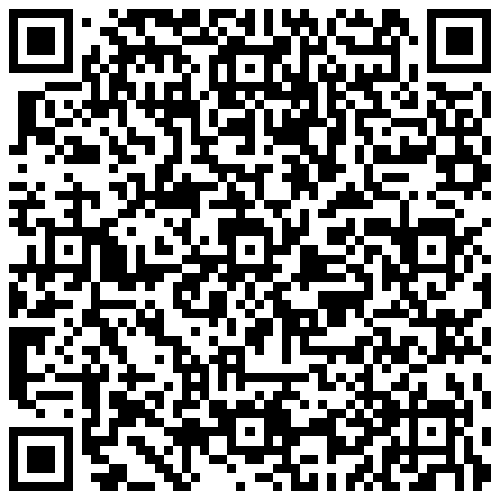
84Q1SdQgFWaEWRn5KcvSPCQUa3NF39EJ3HPCTaiM86RHLLftqgTZpkP24jXrK5YpeedWbQAjHcFcDLpFJfr9TypfAU7pPjA
Bitcoin
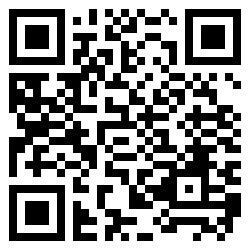
bc1qndc2lesy0sse9vj33a35pnfrqz4znlhhs58vfp





