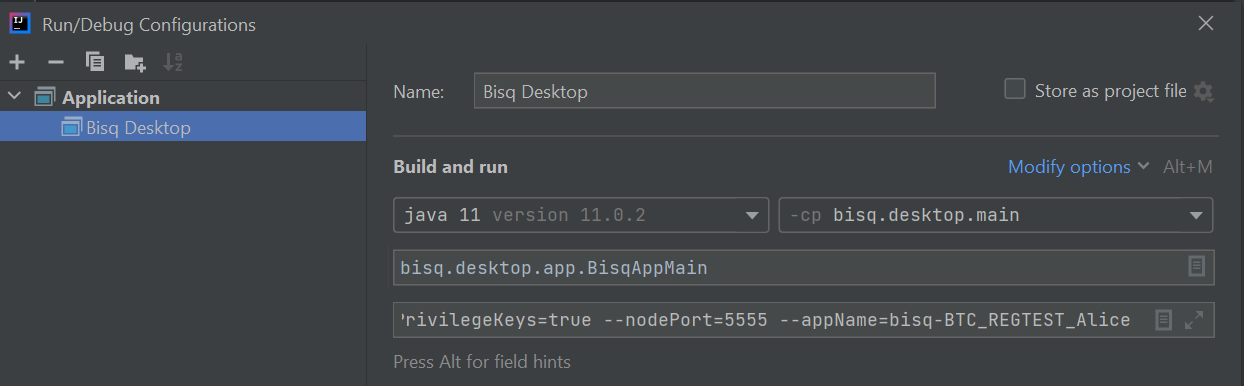mirror of
https://github.com/haveno-dex/haveno.git
synced 2024-12-31 16:09:43 +00:00
2 KiB
2 KiB
Importing Bisq into IntelliJ IDEA
Most Bisq contributors use IDEA for development. The following instructions have been tested on IDEA 2021.1.
- Follow the instructions in build.md to clone and build Bisq at the command line.
- Open IDEA
- Go to
File -> Settings -> Build, Execution, Deployment -> Compiler -> Annotation Processorsand check theEnable annotation processingoption to enable processing of Lombok annotations (Lombok plugin installed by default since v2020.3) - Go to
File -> New -> Project from Existing Sources...and then select the main Bisq folder to load automatically the related Gradle project - If you did not yet setup JDK11 in IntelliJ, go to
File-> Project Structure -> Projectand under theProject SDKoption locate your JDK11 folder - Select JDK 11 for Gradle as well. Go to
File -> Settings -> Build, Execution, Deployment -> Build Tools -> Gradleand select the JDK11 location for the Gradle JVM value - Go to
Build -> Build Project. Everything should build cleanly - Go to
Run > Edit Configurations... -> Plus (+) icon on the top left -> Applicationanf then fill the requested fields as shown below, while using as CLI arguments one of those listed in dev-setup.md:
- Now you should be able to run Bisq by clicking on the Play button or via
Run -> Run 'Bisq Desktop' - If you want to debug the application and execute breakpoints, use
Run -> Debug 'Bisq Desktop'
TIP: If you encounter compilation errors in IDEA related to the
protobuf.*classes, it is probably because you didn't build Bisq at the command line as instructed above. You need to run thegeneratePrototask in theotherproject. You can do this via the Gradle tool window in IDEA, or you can do it the command line with./gradlew :other:generateProto. Once you've done that, runBuild -> Build Projectagain and you should have no errors.If this does not solve the issue, try to execute
./gradlew cleanand then rebuild the project again.