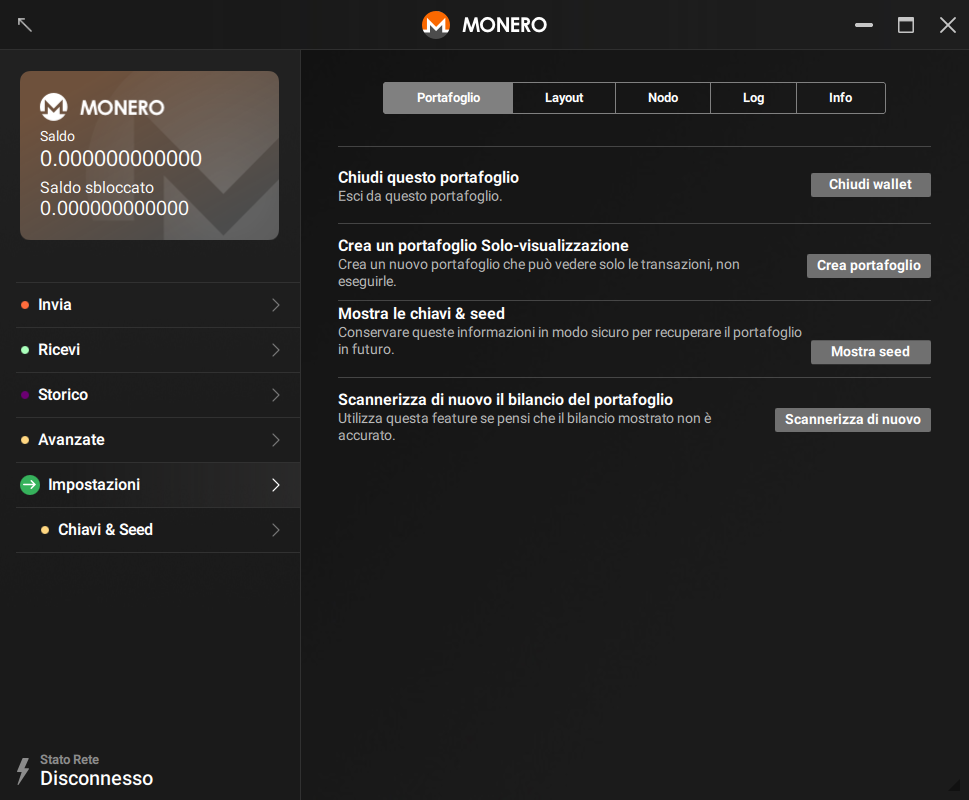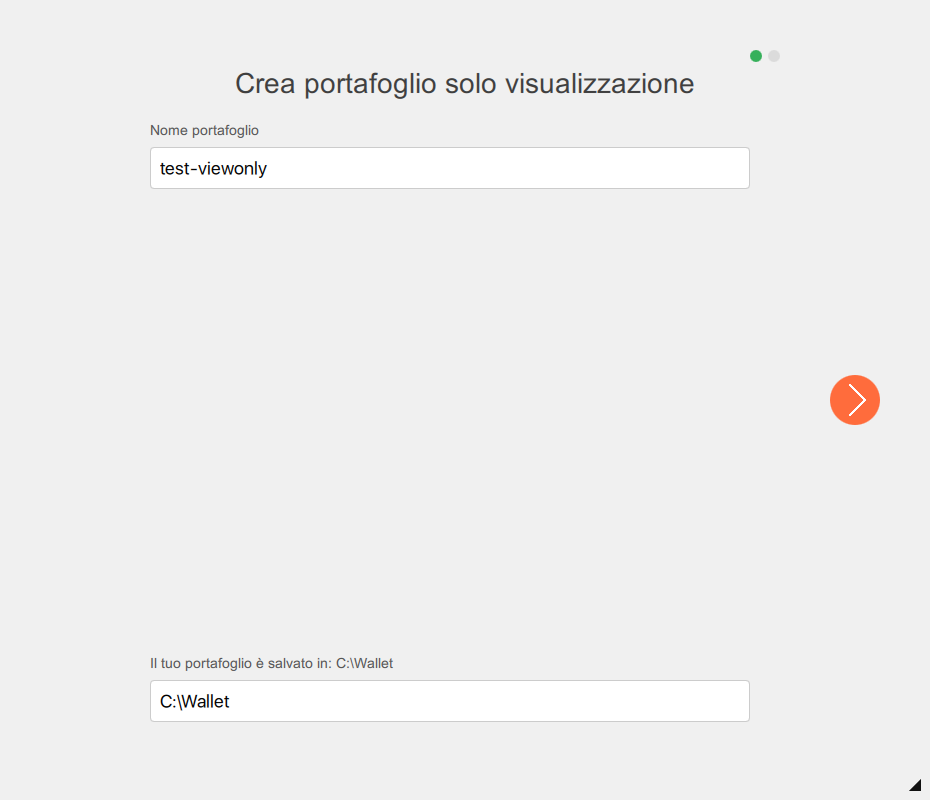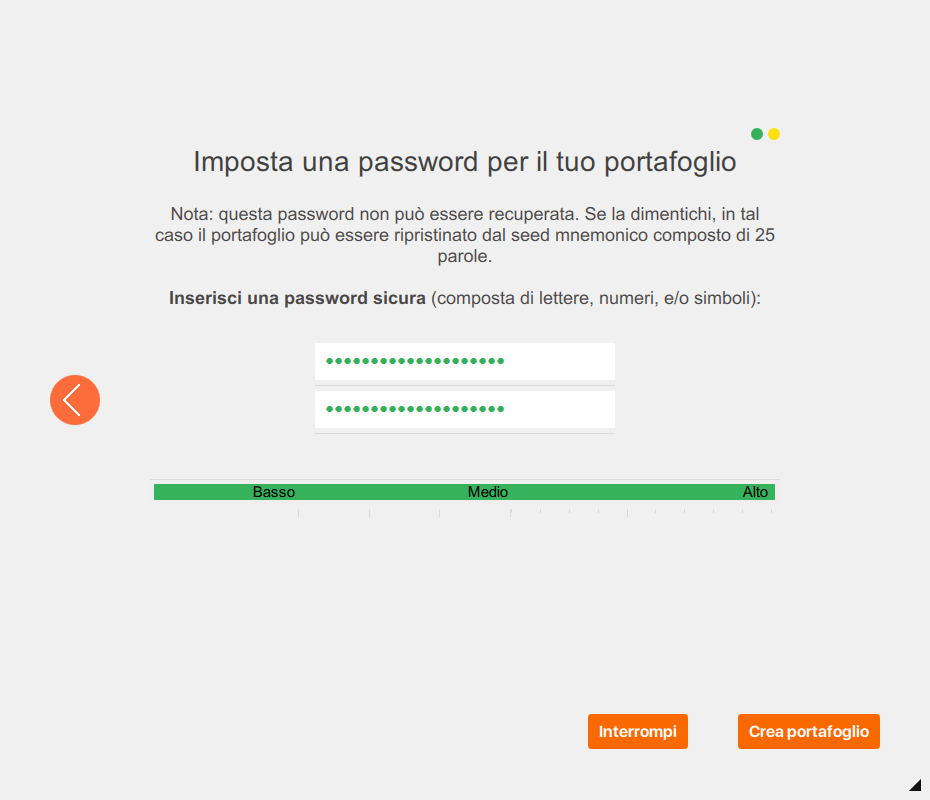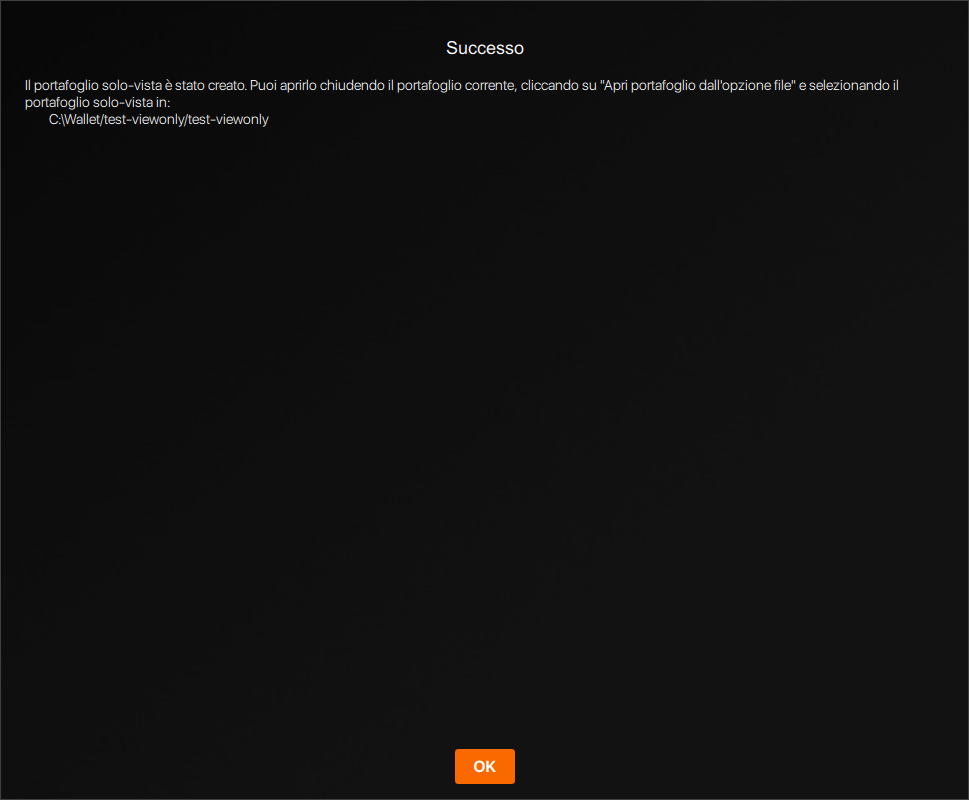- Bump version to 1.2.0 - AR new screenshots (all of them were EN), text not updated: will need an arabic speaker. - EN new `settings` screnshot, text update, bump to 1.2.0 - ES new `settings` screnshot, text update (untranslated), bump to 1.2.0 - FR new `settings` screnshot, text update, bump to 1.2.0 - IT new `settings` screnshot, text update (untranslated), bump to 1.2.0 - PL new `settings` screnshot, text update, bump to 1.2.0
1.8 KiB
{% assign version = '1.2.0' | split: '.' %} {% include disclaimer.html translated="false" version=page.version %} A view-only wallet can only see which incoming transactions belong to you. It can not spend any of your Monero, in fact it can't even see outgoing transactions from this wallet. This makes view-only wallets particularly interesting for
- Developers writing libraries to validate payments
- End users validating incoming transactions to cold wallets
Creating A View-Only Wallet
You can create a view-only wallet from any existing wallet.
CLI
Open an existing wallet or create a new one using monero-wallet-cli. In the wallet, type address and viewkey to display the wallet's address and secret viewkey. Type exit to close the wallet.
Next, create your view-only wallet by typing monero-wallet-cli --generate-from-view-key wallet-name. The last argument will be your new wallet's file name. You will be prompted for Standard address and View key by the wallet. Paste in your original wallet's address and secret view key. Next, enter and confirm a password for your new wallet and you're done.
GUI
Open an existing wallet or create a new one using monero-wallet-gui. In the wallet, go to the Impostazioni > Portafoglio page:
Click on Crea un portafoglio Solo-visualizzazione > Crea portafoglio, then give it a name and a storage location before clicking the Right arrow:
Give your view-only wallet a strong password and confirm it before clicking on Create wallet:
Optionally, double-click the Success windows to copy the message, then click OK to close it: